<HTML>
<HEAD>
<TITLE>Title Here:</TITLE>
</HEAD>
<BODY>
Document text goes here.
</BODY>
</HTML>
-
Headings
-
There are six heading levels
<H1>Heading1</H1>Heading 1
<H2>Heading 2</H2>
Heading 2
<H3>Heading 3</H3>
Heading 3
<H4>Heading 4</H4>
Heading 4
<H5>Heading 5</H5>
Heading 5
<H6>Heading 6</H6>
Heading 6
-
There are six heading levels
-
Basic Attribute Tags
-
<B>Bold</B>
Bold -
<I>Italic</I>
Italic -
<U>Underline</U>
Underline
-
<B>Bold</B>
-
Format Tags
- Unlike documents in most word processors, carriage returns in HTML files are not significant.
- <BR> - Line Break
- <P> - Paragraph Break
-
<CENTER>Center</CENTER>
Center -
<HR> - Hard Rule tag
-
Lists
-
Unordered Lists
- <UL> and </UL> designate an unordered list.
- Each element of the list is indicated by the <LI>
-
So the structure looks like this:
<UL> Opens the list
<LI> First list element
<LI> Second
...
<LI> Last
</UL> Close the list
-
Ordered Lists
- Ordered Lists number each element in the list.
- Each element of an ordered list is indicated by the <OL> tag.
-
The structure is the same as for an ordered list substituting <OL>
for <UL>
-
Unordered Lists
-
Links
-
Link to an external document
-
<A HREF="http://www.tigr.org/~eaarnold">Links to external
document</A>
-
<A HREF="http://www.tigr.org/~eaarnold">Links to external
document</A>
-
Anchors - Linking within a document
-
This is the link, the place that you are linking from:
- <A HREF="#Forms">document</A>
-
And this is the anchor, the place that you are linking to:
- <A NAME=Forms>Forms</A>
- Example Links within a document
- Text Element
-
Graphics Element
-
This is the link, the place that you are linking from:
-
Mail to Links
- <A HREF="mailto:eaarnold@tigr.org">Mail to Links</A>
-
Link to an external document
-
Colors
-
Background colors
- <BODY BGCOLOR="#ffffff">
-
Text and link colors
- <BODY TEXT="#000000" BGCOLOR="#FFFFFF" LINK="#000000" VLINK="#800080" ALINK="#0000FF">
-
<FONT COLOR="#AF0000">
-
Background colors
-
Images
-
Linked Example Computer
- <A HREF = "heart-shaped-computer.jpg"> Computer</A>
-
Inline Example
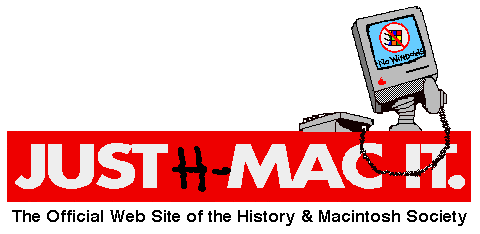
-
Using an image as a
link
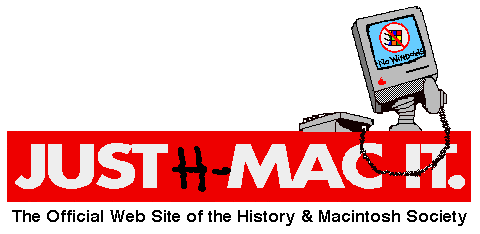
-
<A HREF="http://www.tigr.org"><IMG SRC="justmacit.gif"
ALIGN=CENTER></A>
-
<A HREF="http://www.tigr.org"><IMG SRC="justmacit.gif"
ALIGN=CENTER></A>
- These links may or may not be current:
Syracuse University's Image Bank
Cyberphoto
Our Domin
A+ Art
Cool Graphics
Yahoo's Comprehensive Clipart Site Listing
-
Linked Example Computer
-
Tables
HTML Table Tags Starting Tag Ending Tag Tag Description <TABLE> </TABLE> Containers for borderless table. <TABLE BORDER=Something> </TABLE> Tag pair for table with borders. <TR> </TR> Establishes a row within a table. <TD> </TD> Defines a cell within a table. <TH> </TH> Centers a heading at a table's top or side. <CAPTION> </CAPTION> Places a title at the top of the table. <TD BGCOLOR="#9900FF"> </TD> Puts a background color inside a table cell. -
Forms (Email returns)
- An example: GSAC Mailing List
- The WDVL Tutorial
- Frames
- An example: Dave Granger's page
- The WDVL Tutorial
- Symbols